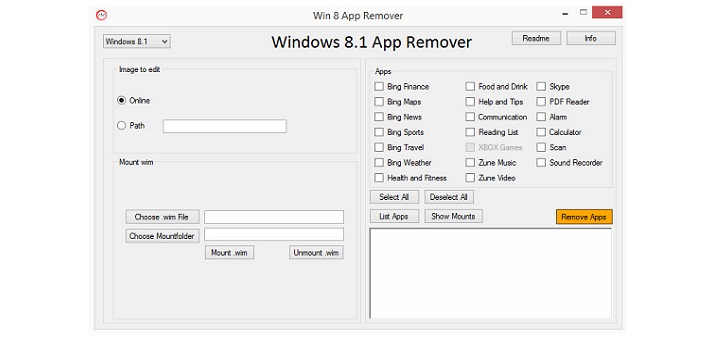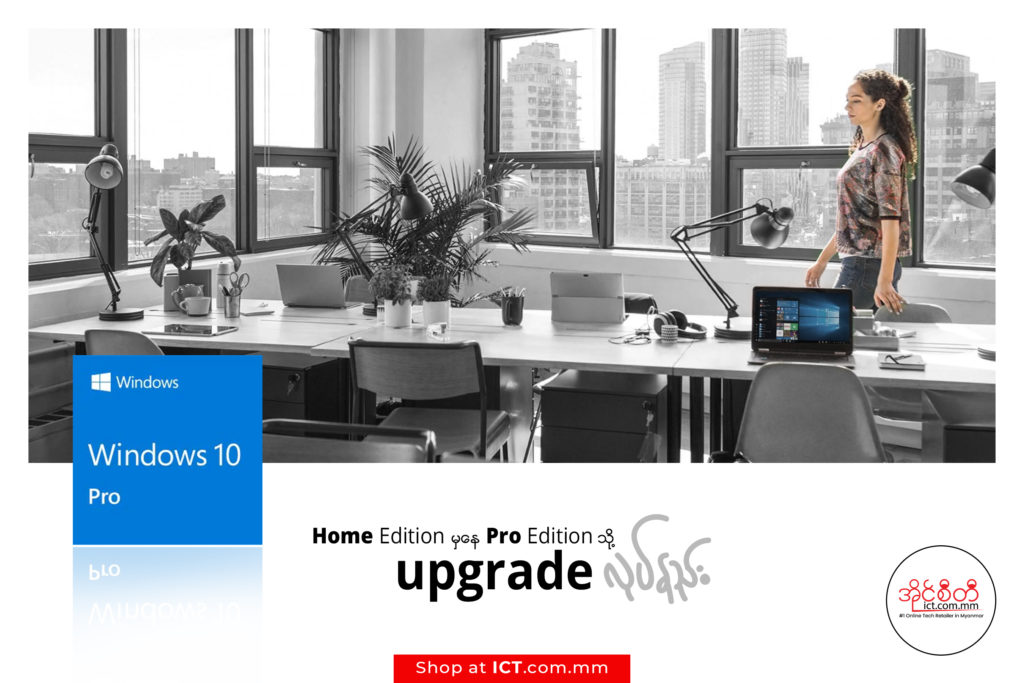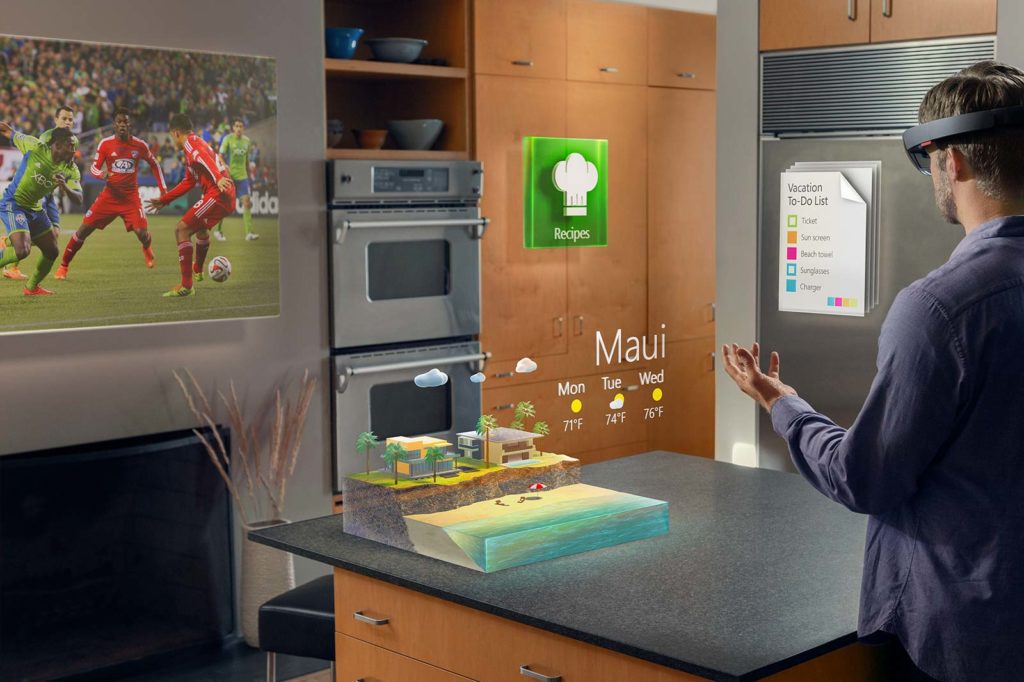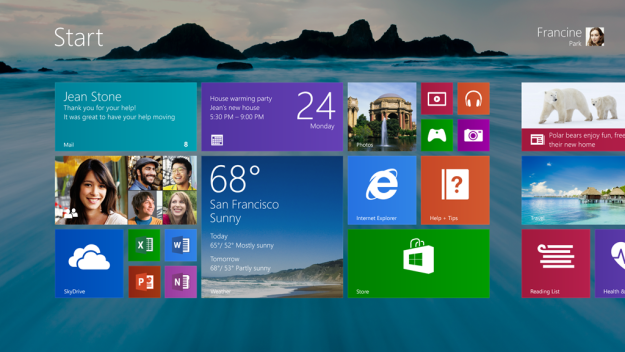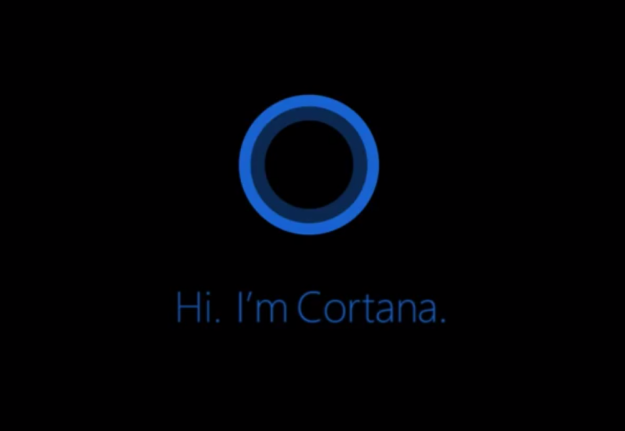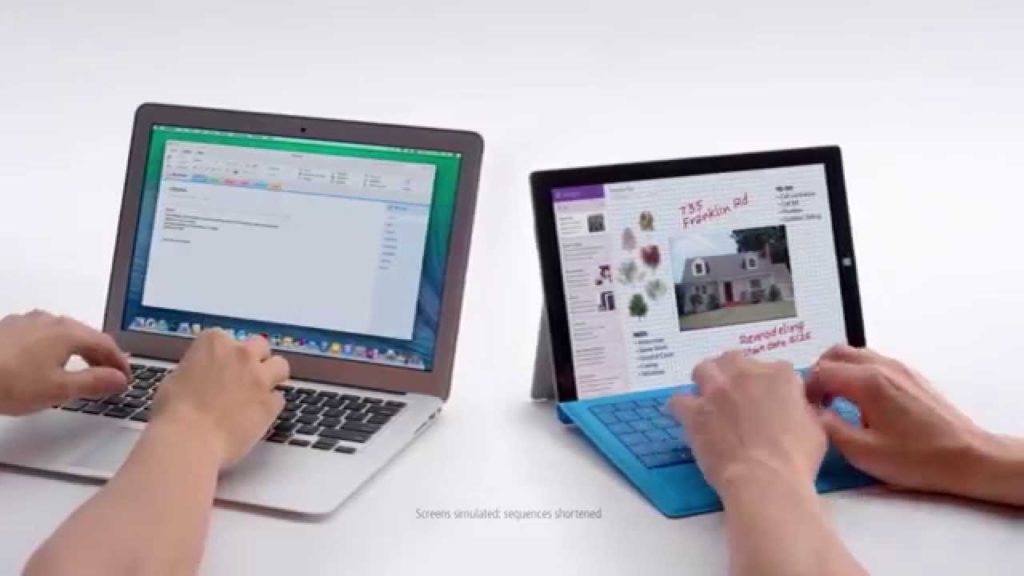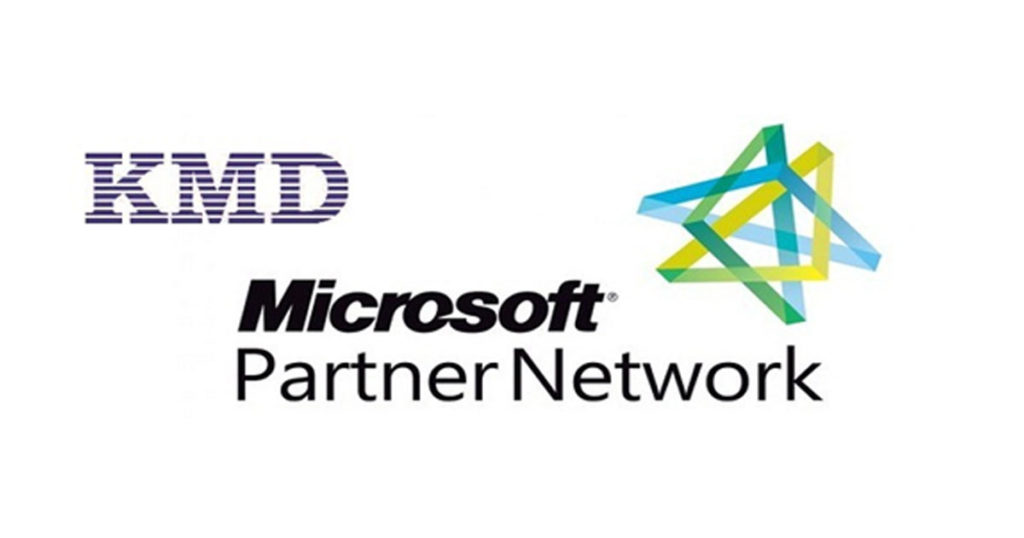Windows 8မှာ Default အနေနဲ့ ထည့်သွင်းပေးလိုက်တဲ့ Apps များစွာ ပါရှိပါတယ်။ Bing Finance, Camera, Photos or Communication စတာတွေကို ထည့်သွင်းပေးထားပြီး Start Screenကနေ အသုံးပြုနိုင်ပါတယ်။ Microsoft က Windows 8.1မှာ Reading List, Sound Recorder, Health & Fitness or Alarm စတဲ့ Apps များကို ထပ်မံထည့်သွင်းပေးလိုက်ပါတယ်။ အဲဒီ App များကို Modern or Metro Appလို့ ခေါ်ကြပါတယ်။ အဲဒီ App များဟာ တက်ဘလက်နဲ့ ထိတွေ့မျက်နှာပြင် ပါတဲ့ Device များအတွက် ရည်ရွယ် ပြုလုပ်ပေးထားတာ ဖြစ်ပါတယ်။ အခြား Device များမှာ Apps များ ကို အသုံးမပြုရင် Uninstall ပြုလုပ်နိုင်ပါတယ်။ Uninstall ပြုလုပ်ဖို့ Powershell ကို အသုံးပြုနိုင်ပါတယ်။ Powershell အသုံးပြုရင် Command Lineများ ရိုက်ရတဲ့အတွက် အနည်းငယ် ရှုပ်ထွေးပါတယ်။ Graphical Interfaceကို အသုံးပြုချင်ရင် Win 8 App Removerကို အသုံးပြုနိုင်ပါတယ်။
Win 8 App Removerက Freeware ဖြစ်ပြီး Windows 8, Windows 8.1 , Windows 8.1 Update မှာ အသုံးပြုနိုင်ပါတယ်။ Windows 8, Windows 8.1 , Windows 8.1 Update မှ Modern Appများကို ဖြုတ်နိုင်ပါတယ်။ Win 8 App Removerကို ဖွင့်ရင် အောက်က Interfaceကို မြင်တွေ့ရမှာပါ။
ပထမဆုံး ဘယ်ဘက်အပေါ်ထောင့်မှာ Operating System ကို ရွေးချယ်ပေးပါ။ Windows 8, Windows 8.1 or Windows 8.1 Update 1 ထဲကမှ သင် အသုံးပြုနေတဲ့ OSကို ရွေးချယ်ပေးရမှာ ဖြစ်ပါတယ်။
Apps များကို ဖြုတ်ဖို့အတွက် List Apps ခလုတ်ကို နှိပ်ပါ။ Apps အားလုံး ကို ဖြုတ်ချင်ရင် Select All ခလုတ်ကို နှိပ်ပါ။ Apps အားလုံးကို မဖြုတ်ချင်ဘဲ ရွေးချယ် ဖြုတ်ချင်ရင် ဖြုတ်ချင်တဲ့ Appရဲ့ Checkbox မှာ အမှန်ခြစ်ပေးရမှာ ဖြစ်ပါတယ်။ ရွေးချယ်ပြီးရင် Remove Apps ခလုတ်ကို နှိပ်ပေးရမှာ ဖြစ်ပါတယ်။
လက်ရှိ အသုံးပြုနေတဲ့ Operating System ကနေ Apps များကို ဖြုတ်နိုင်သလို .wim(Windows Imaging Format)ကို Mount လုပ်ပြီး Apps များကို ဖြုတ်နိုင်ပါတယ်။
Windows 8မှာ ထည့်သွင်းပေးလိုက်တဲ့ Appsများဟာ ကွန်ပျူတာရဲ့ Storageမှာ နေရာယူထားကြပါတယ်။ နောက်ပြီး Live Tile များကလည်း အင်တာနက် ကွန်နက်ရှင်ကို အသုံးပြုကြပါတယ်။ Apps များကို Start Screenမှာ ဖျောက်ထားလို့ ရပေမယ့် အသုံးမပြုဘူးဆိုရင် Uninstall လုပ်တာက အကောင်းဆုံး ဖြစ်ပါတယ်။ အဲဒီ Apps များကို တစ်ပြိုင်ထဲ Uninstall လုပ်ဖို့အတွက် Windows 8 Appက အသုံး၀င်ပါတယ်။
Download Windows 8 App Remover